The Keep or Removes Areas Menu allows you to manually add areas to the foreground, add areas to the background (make transparent) and remove spill correction. When adding areas to the foreground, you also have the choice whether the areas uses spill correction or not.
The Keep or Removes Areas feature is really easy to use. basically, you just make a selection and then choose what action you want to apply to the selection.
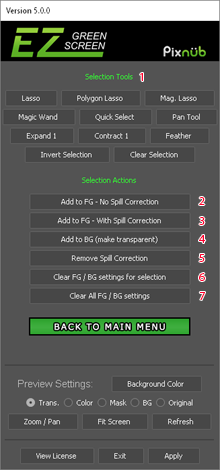
1 - Selection Tools: This areas chooses the Photoshop selection tool you wish to use. This section also contains buttons to expand, contract, feather, invert or clear the selection.
2 - Add to FG - No spill Correction: Adds the area to the foreground without spill correction. Use this to recover green areas in the foreground.
3 - Add to FG - With spill Correction: Adds the area to the foreground with spill correction. Use this to recover green areas such as green reflections in the foreground that you want spill correction for.
4 - Add to BG: Adds the area to the background and makes it transparent.
5 - Remove Spill Correction: Removes spill cCorrection in the selected area.
6 - Clear FG / BG Setting for Selection: This clears any previous keep or remove actions for the selected area.
7 - Clear All FG / BG Settings: This clears ALL previous keep or remove actions.
© Pixnub Software